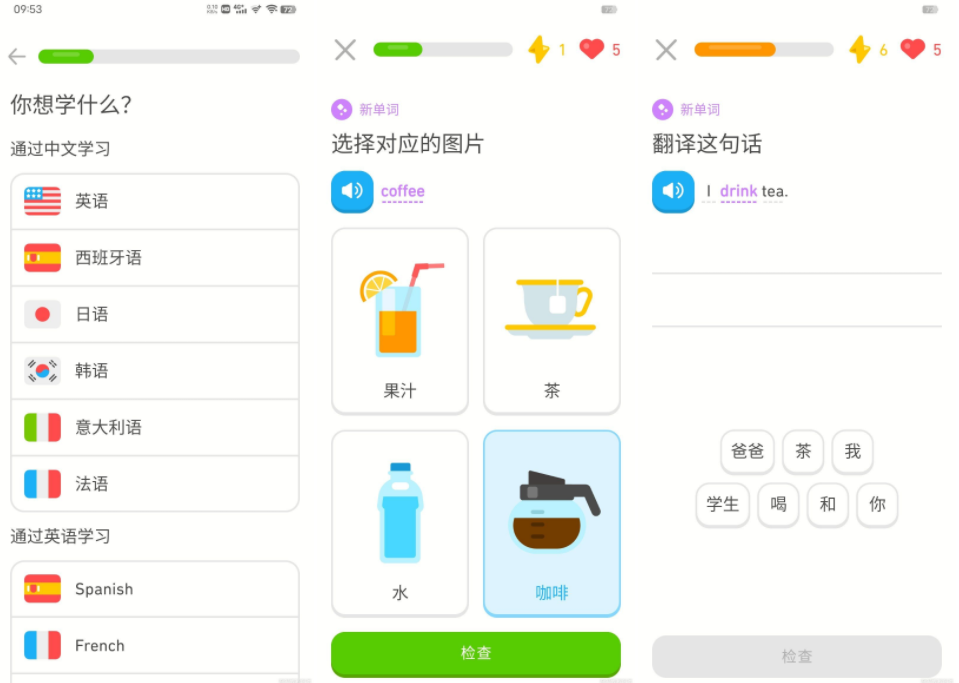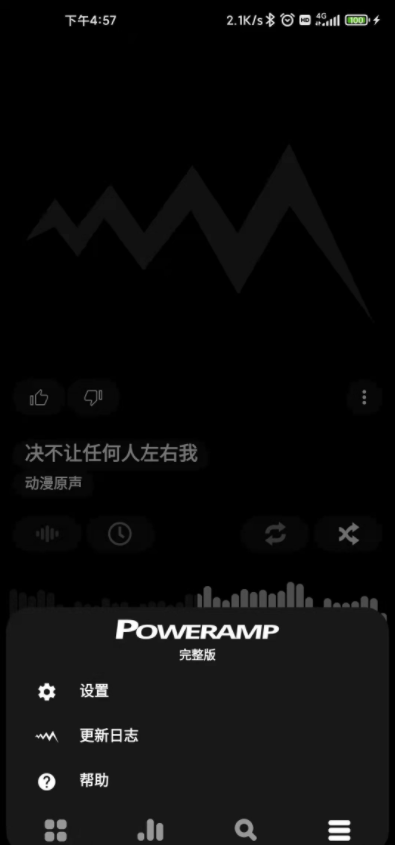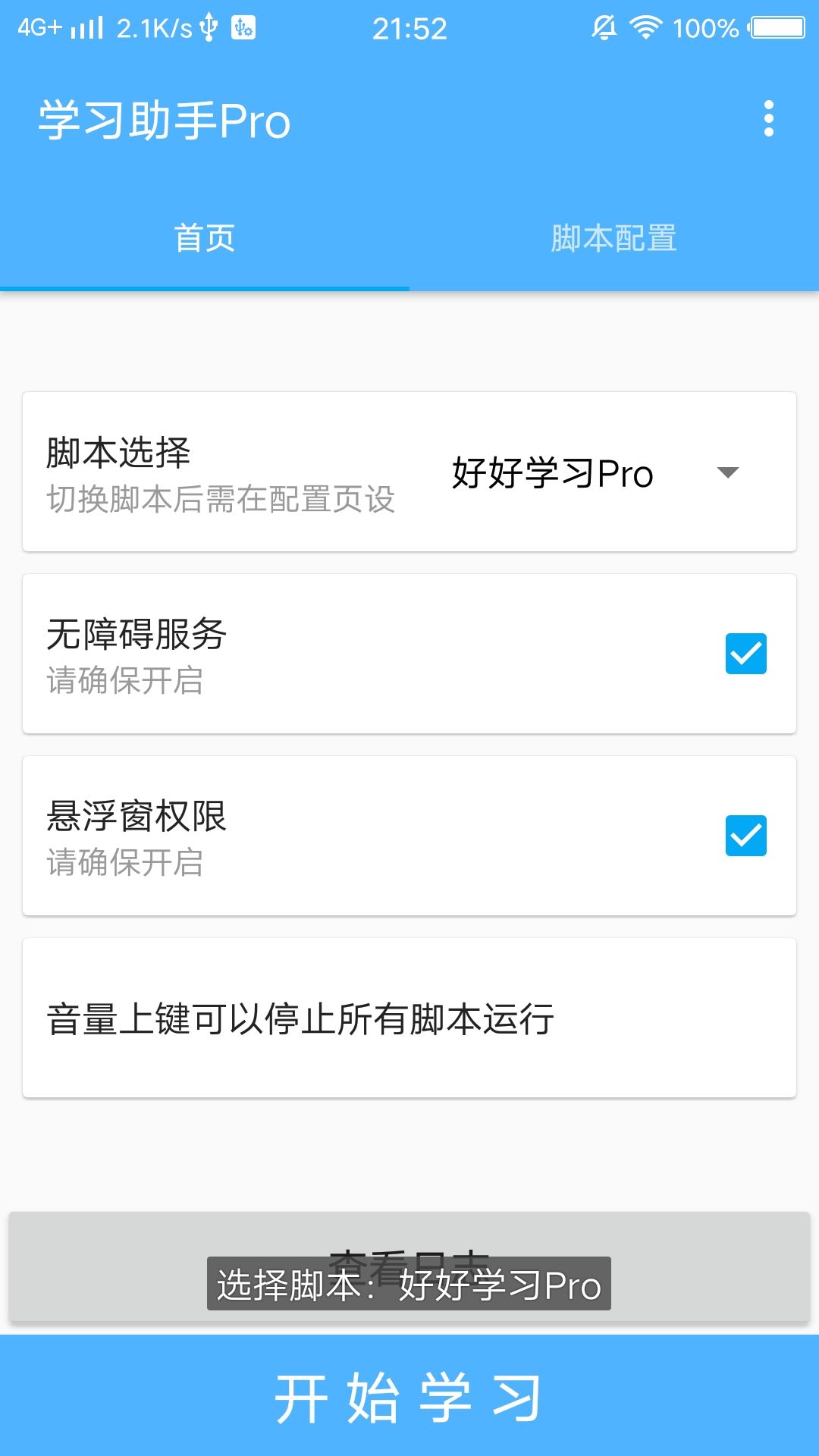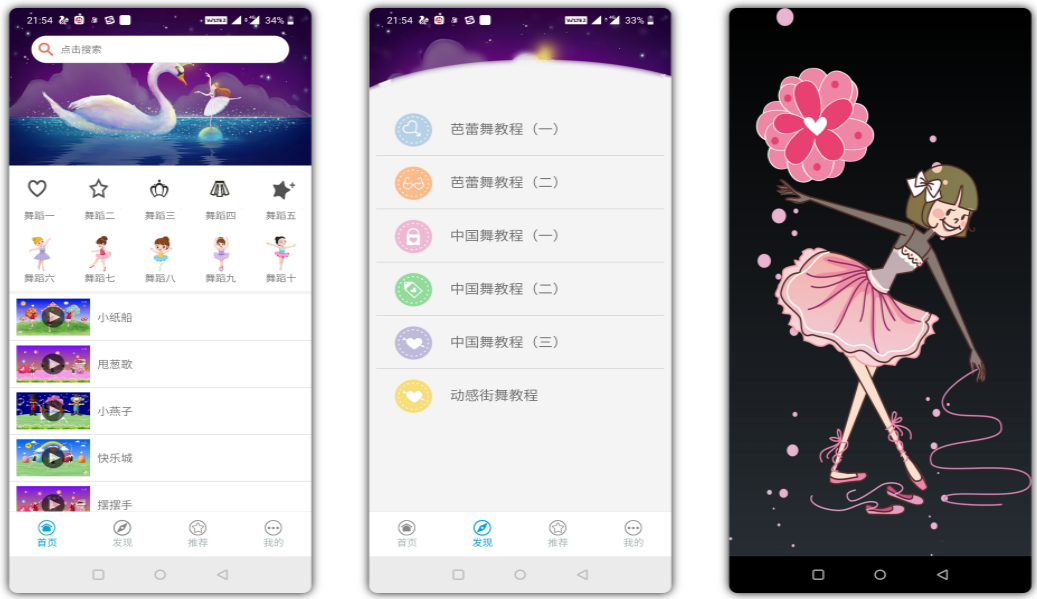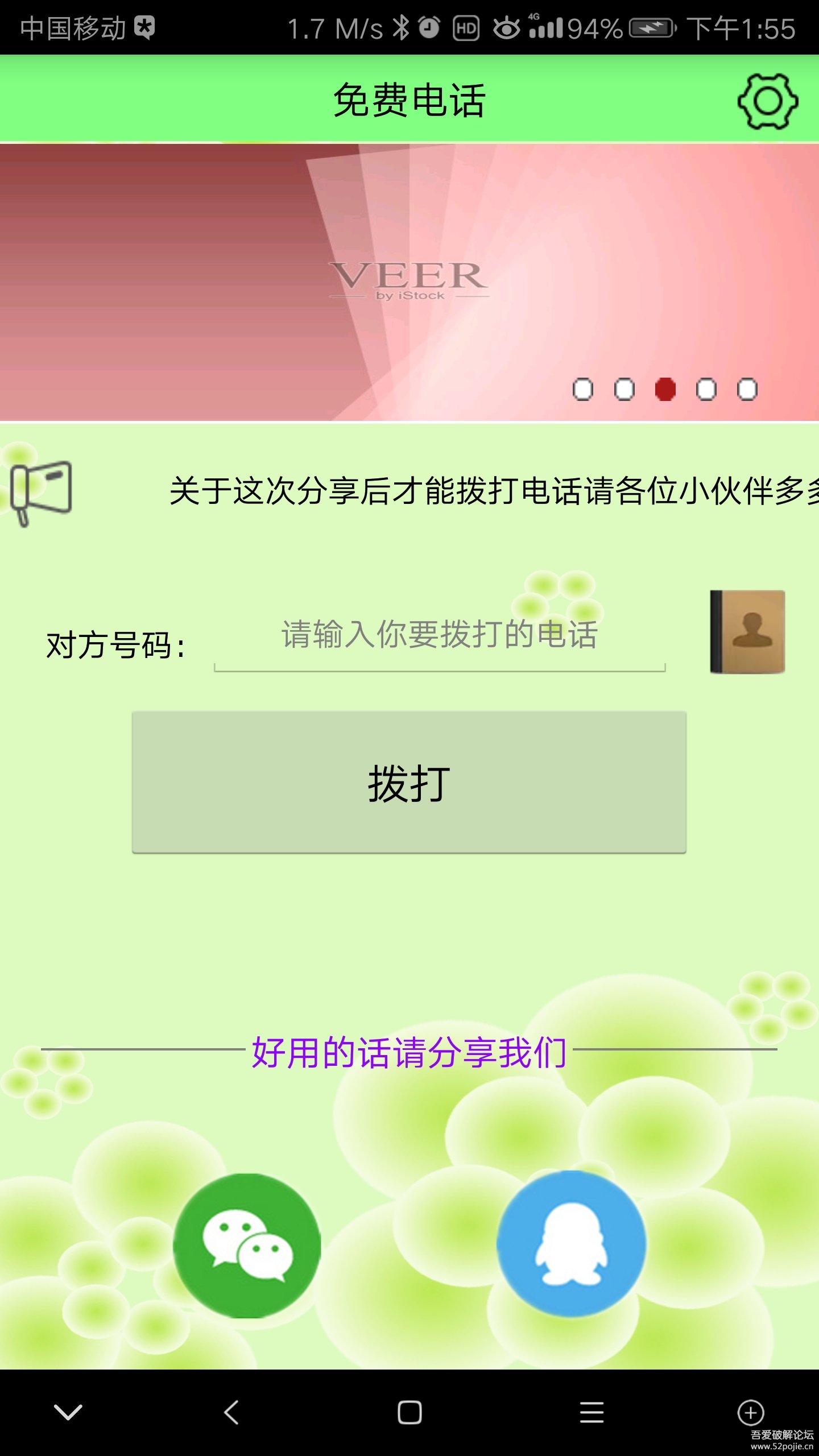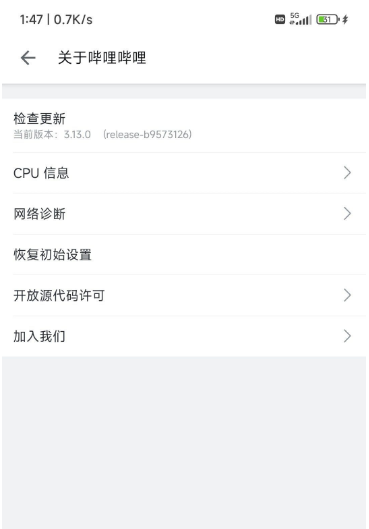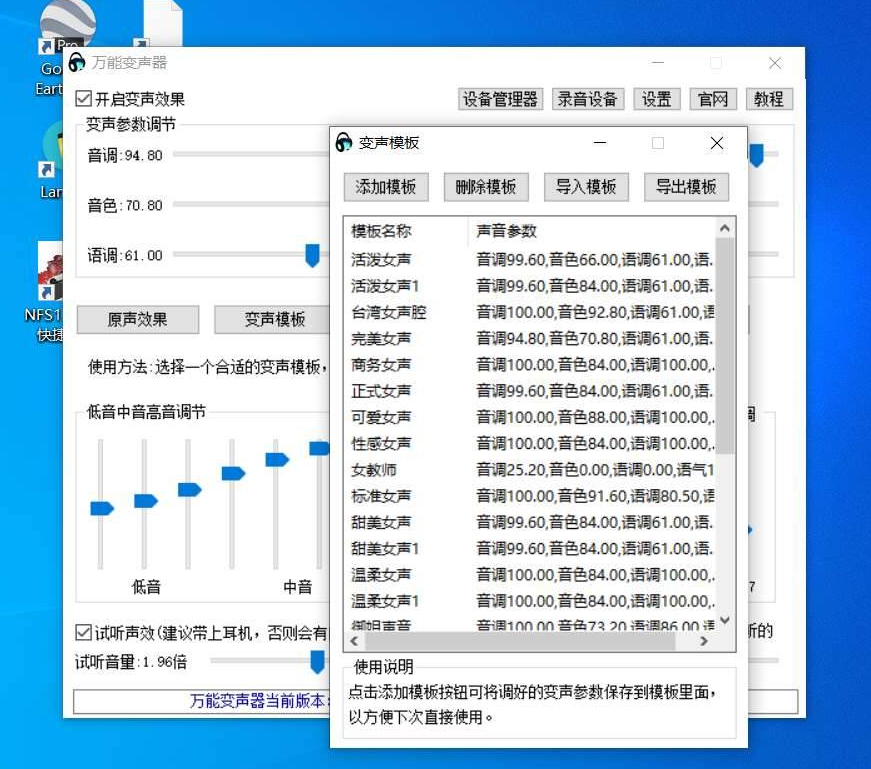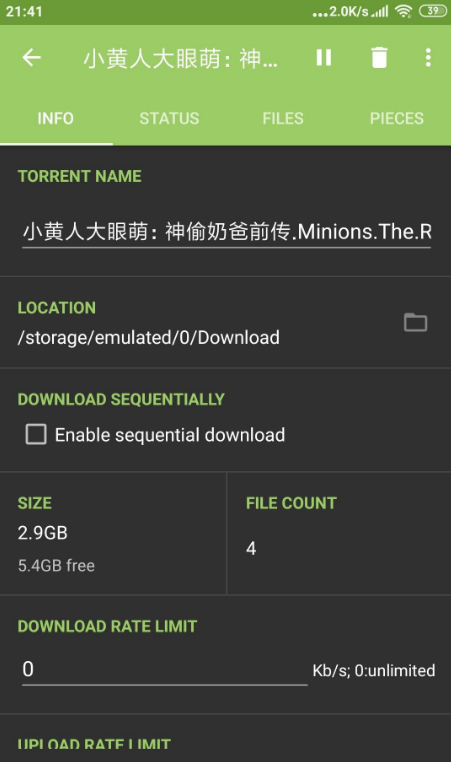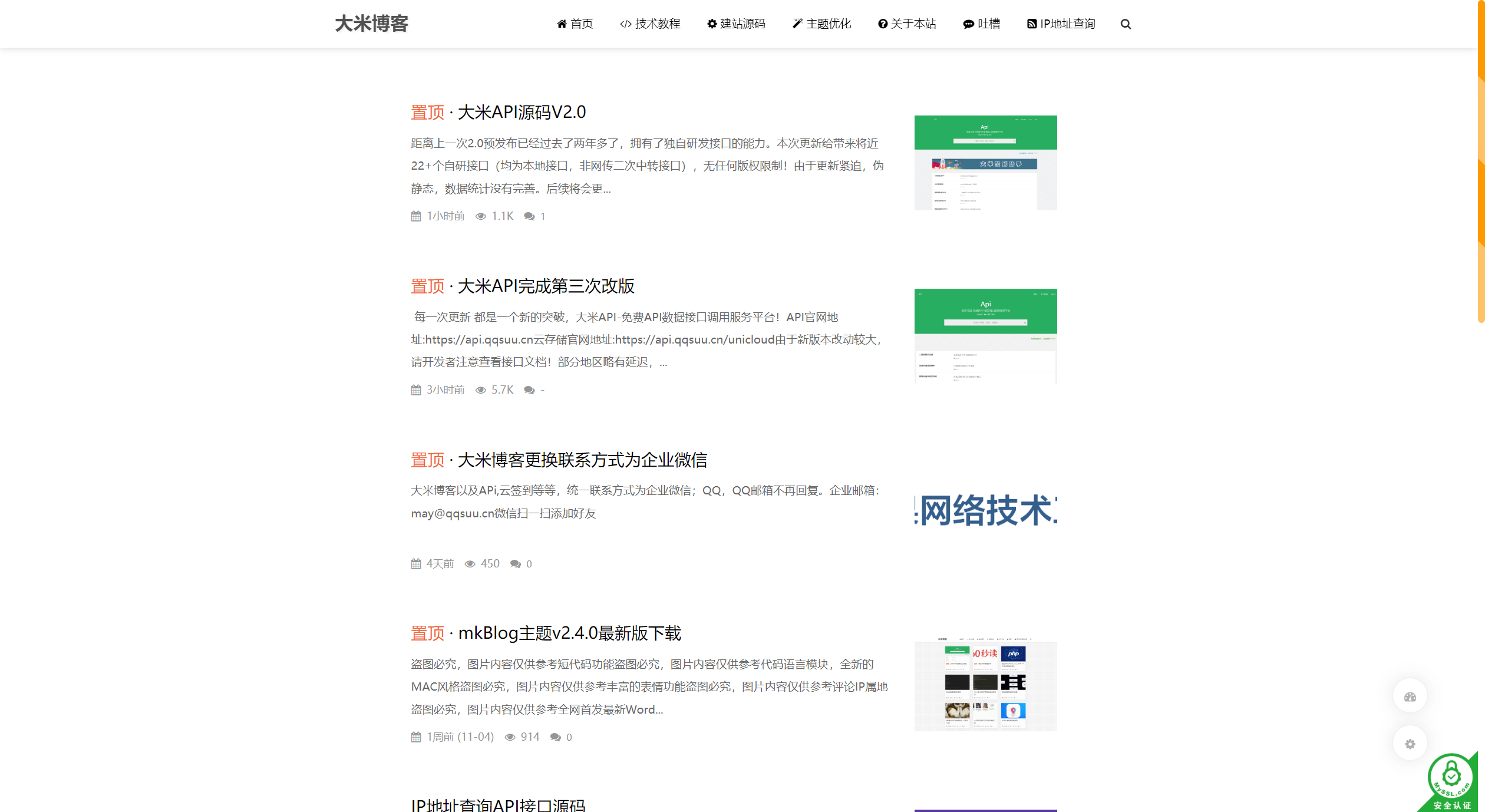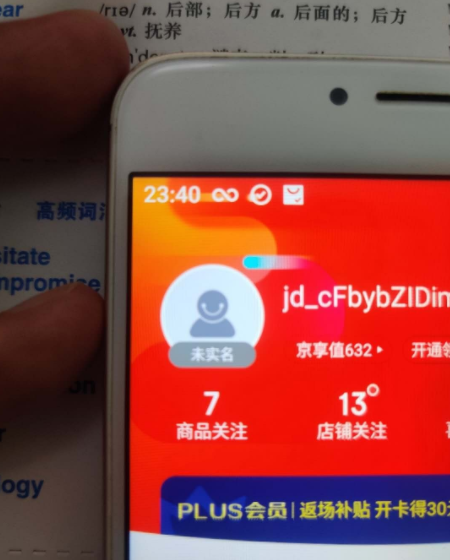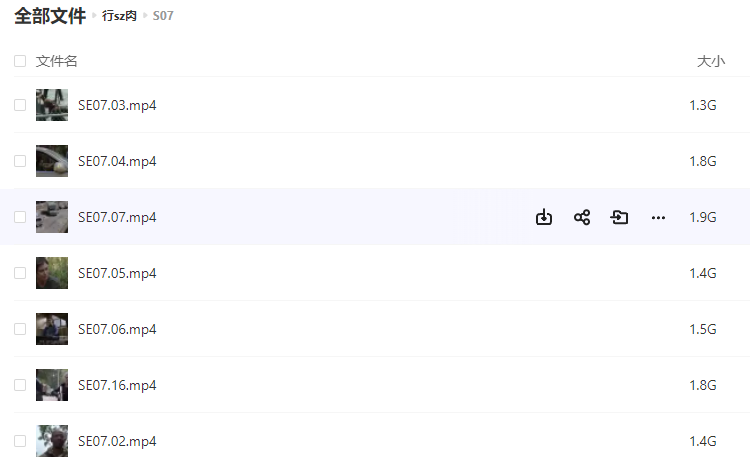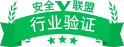常用代码
//网页即将加载
if(网页链接:find"url/.")then
停止加载()
进入子页面("游览",{链接=网页链接})
end
//加载本地网页
("file:///android_asset/drawable/index.html")
//如何调用浏览器打开当前页面?
import "android.content.Intent"
import "android.net.Uri"
url="https://www.xiaoaiav.com"
viewIntent = Intent("android.intent.action.VIEW",Uri.parse(url))
activity.startActivity(viewIntent)
--浏览器打开链接
//收到新标题
设置顶栏标题(webView.title)
//项目点击事件
进入子页面("子页面名",{链接="url",标题="标题名"})
//去头部留白
document.body.style.paddingTop=0
//显示或隐藏悬浮按钮
--显示悬浮按钮
fltBtn.setVisibility(View.VISIBLE)
--隐藏悬浮按钮
fltBtn.setVisibility(View.GONE)
注:fltBtn为悬浮按钮的ID,不需要更改。
//悬浮点击事件
加载Js([[document.getElementsByClassName("apk_topbar_btn")[0].parentElement.onclick()]])
//悬浮选择点击事件
pop=PopupMenu(activity,fltBtn)
menu=pop.Menu
menu.add("选项一").onMenuItemClick=function(a)
进入子页面("子页面名",{链接="url1"..webView.getUrl()})
end
menu.add("选项二").onMenuItemClick=function(a)
进入子页面("子页面名",{链接="url2"..webView.getUrl()})
end
pop.show()
//设置屏幕方向
import "android.content.pm.ActivityInfo"
activity.setRequestedOrientation(ActivityInfo.SCREEN_ORIENTATION_SENSOR);
//视频解析播放
加载网页("vip解析url"..webView.getUrl());
--横屏
activity.setRequestedOrientation(0);
--竖屏
activity.setRequestedOrientation(1);
//各控件ID
searchEdtTxt 搜索栏
toolbar.parent 顶栏
toolbar 标题栏
titleTvw 顶栏标题
webView 浏览器
fltBtn 悬浮按钮
pager 滑动窗体
popmenu_position 菜单栏
sidebar 侧滑栏显示图标
pgsBar 进度条
sideLvw 侧滑图标
menu_button 菜单图标
menuBtn 侧滑栏图标
//开启和关闭侧滑
--打开侧滑
drawerLayout.openDrawer(3)
--关闭侧滑
drawerLayout.closeDrawer(3)
--均放在点击事件
--自定义底栏点击事件
index=1--底栏项目序号
bmBarLin.getChildAt(index-1).onClick=function()
--点击事件
end
--自定义标签栏点击事件
local index=1--标签栏项目序号
tabBar.getChildAt(index-1).onClick=function()
--点击事件
end
-- 多页面搜索 --
-- By: QQ3
local urls={"https://www.google.com/search?q=%s","https://m.baidu.com/s?wd=%s","https://m.so.com/s?q=%s","http://cn.bing.com/search?q=%s","http://m.chinaso.com/page/search.htm?keys=%s","https://m.sogou.com/web/searchList.jsp?keyword=%s","https://m.sm.cn/s?q=%s"}
searchEdtTxt.setOnEditorActionListener{
onEditorAction=function(view,action,event)
local text=tostring(view.text)
if text~=nil and text~="" then
searchEdtTxt.setHint(text)
local URLEncodeer=import"java.net.URLEncoder"
for index in pairs(urls) do
if allWebView[index] and urls[index]~=nil and urls[index]~="" then
local url=tostring(urls[index]):format(URLEncoder.encode(text))
if pager.getCurrentItem()+1==index then
task(100,function()allWebView[index].loadUrl(url)end)--解决当前页面无法加载(与默认搜索事件冲突被覆盖)的问题
else
allWebView[index].loadUrl(url)
end
end
end
else
SearchEdtTxt.setHint("")
end
end
}网页顶栏及头部空白物理遮盖
javascript:
if(document.getElementsByTagName('BODY')[0].scrollTop<46){
document.getElementsByTagName('BODY')[0].scrollTop=46;
} else {
return false;
}浮动广告查杀脚本
var d=document;var s=d.createElement('script');s.setAttribute('src', 'https://greasyfork.org/scripts/7410-jskillad/code/jsKillAD.user.js');d.head.appendChild(s);清除缓存
//第一部分、程序启动
//自定义事件
function clr()
import "java.io.File"
items={"浏览记录","缓存文件"}
多选对话框=AlertDialog.Builder(this)
.setTitle("清除记录")
.setPositiveButton("确定",function()
if clearhistory==1 and clearall==1 then
File(lstads).delete()
File(lstwebads).delete()
lst={}
lstweb={}
os.execute("pm clear "..activity.getPackageName())
elseif clearhistory==0 and clearall==1 then
os.execute("pm clear "..activity.getPackageName())
elseif clearhistory==1 and clearall==0 then
File(lstads).delete()
File(lstwebads).delete()
lst={}
lstweb={}
else return nil
end
end)
.setMultiChoiceItems(items, nil,{ onClick=function(v,p)
if p==0 then clearhistory=1
end
if p==1 then clearall=1
end
end})
多选对话框.show();
clearhistory=0
clearall=0
end
//分割线
//第二部分 填入点击事件
clr()网络检测
--程序启动时会执行的事件
--程序启动事件
--网络检测
manager = activity.getSystemService(Context.CONNECTIVITY_SERVICE);
gprs = manager.getNetworkInfo(ConnectivityManager.TYPE_MOBILE).getState();
if tostring(gprs)== "CONNECTED" then
--连接
print("你娃儿流量真多")
--上面括号内容可任意修改或者删除print打印事件
else
connManager = activity.getSystemService(Context.CONNECTIVITY_SERVICE)
mWifi = connManager.getNetworkInfo(ConnectivityManager.TYPE_WIFI);
if tostring(mWifi):find("none") then
--未连接
print("网络未连接")
--上面括号内容可任意修改(不建议删除)
else
--连接
print("正在使用WIFI网络")
--上面括号内容可任意修改或者删除print打印事件
end
end
--将所有的代码放入程序启动事件里面.
fusionapp布局
--浏览器布局
browser=
--布局这里写
webView.addView(loadlayout(browser))线性布局
线性布局按照垂直或者水平的顺序依次排列子元素,每一个子元素都位于前一个元素之后。
垂直排列,那么将是一个N行单列的结构,每一行只会有一个元素,而不论这个元素的宽度为多少;
水平排列,那么将是一个单行N列的结构。
搭建两行两列的结构,通常的方式是先垂直排列两个元素,每一个元素里再包含一个LinearLayout进行水平排列也就是说纵向和横向还是可以相互嵌套使用的哦,可以实现表格布局的效果。
{
LinearLayout;
orientation='';--重力属性
layout_width='';--布局宽度
layout_height='';--布局高度
background='';--布局背景颜色(或者图片路径)
};相对布局
最为常用的布局之一,也是最强大的布局:
*它可以设置的属性非常的多。
安卓屏幕的分辨率大小不一,所以想到屏幕的自适应性,开发中建议大家去使用相对布局。
相对于元素来说,比较容易定位
{
RelativeLayout;
orientation='';--重力属性
layout_width='';--布局宽度
layout_height='';--布局高度
background='';--布局背景颜色(或者图片路径)
};绝对布局
通常不采用此布局格式。
它的界面代码过于刚性。
有可能不能很好的适配各种终端
{
AbsoluteLayout;
orientation='';--重力属性
layout_width='';--布局宽度
layout_height='';--布局高度
background='';--布局背景颜色(或者图片路径)
};帧布局(框架布局)
是最简单的布局形式,所以在实际开发中用得比较少。所有添加到这个布局中的视图都以层叠的方式显示。第一个添加的控件被放在最底层,最后一个添加到框架布局中的视图显示在最顶层,上一层的控件会覆盖下一层的控件。这种显示方式有些类似于堆栈。
{
FrameLayout;
orientation='';--重力属性
layout_width='';--布局宽度
layout_height='';--布局高度
background='';--布局背景颜色(或者图片路径)
};简单实现远程更新
URL="https://www.iermeiapp.com/app/app.txt"--你的远端数据的地址
Http.get(URL,function(code,cont)
if code ~= 200 then --如果服务器返回数据异常,`
print("服务器失联")
activity.finish()
end
--cont就是服务器返回的数据,之后所有的代码都写在这里
--local用来声明局部变量,及这里的所以东西对你的其他代码的都没有任何影响。
local PackageName=this.getPackageName()--包名
local PackInfo=this.getPackageManager().getPackageInfo(PackageName,64)--包信息
local 本地版本=tonumber(PackInfo.versionCode)--版本号,这是我们要用的
--由于之后需要进行判断,因此此处使用tonumber()方法转换为数字
local 远端版本=cont:match("【版本】(.-)【版本】")
local 下载地址=cont:match("【链接】(.-)【链接】")
if tonumber(远端版本)>本地版本 then
--提示检测更新
import "android.content.Intent"
import "android.net.Uri"
local viewIntent = Intent("android.intent.action.VIEW",Uri.parse(下载地址))
activity.startActivity(viewIntent)
--顺带提醒下用户,免得他们一脸懵逼
print("请在打开的页面中下载更新并安装~")
--当然如果你想强制更新的话,可以把下面这一行加上
-- activity.finish()
--结束程序
end
end)网页添加夜间模式
加载Js([[javascript:(function(){var styleElem=null,doc=document,ie=doc.all,fontColor=50,sel="body,body *";styleElem=createCSS(sel,setStyle(fontColor),styleElem);function setStyle(fontColor){var colorArr=[fontColor,fontColor,fontColor];return"background-color:#212121 !important;color:RGB("+colorArr.join("%,")+"%) !important;"}function createCSS(sel,decl,styleElem){var doc=document,h=doc.getElementsByTagName("head")[0],styleElem=styleElem;if(!styleElem){s=doc.createElement("style");s.setAttribute("type","text/css");styleElem=ie?doc.styleSheets[doc.styleSheets.length-1]:h.appendChild(s)}if(ie){styleElem.addRule(sel,decl)}else{styleElem.innerHTML="";styleElem.appendChild(doc.createTextNode(sel+" {"+decl+"}"))}return styleElem}})();]])#免责声明#
爱尔美收录网提供的一切软件、教程和内容信息仅限用于学习和研究目的;不得将上述内容用于商业或者非法用途,否则,一切后果请用户自负。本站信息来自网络收集整理,版权争议与本站无关。您必须在下载后的24个小时之内,从您的电脑或手机中彻底删除上述内容。如果您喜欢该程序和内容,请支持正版,购买注册,得到更好的正版服务。我们非常重视版权问题,如有侵权请邮件vip@iermei.com与我们联系处理。敬请谅解!
本文地址:https://www.iermei.com/xq/2053.html